One of the nice things about FeedBurner is that it allows people to receive your feed updates via e-mail.
FeedBurner lets you see the e-mail addresses of your subscribers, and even allows you to download them to your computer, so you can count them, graph them, as is your want. However, it’s not as easy as it should be.
This post is a step by step guide to exporting the e-mail addresses of your subscribers to Microsoft Excel - just remember, don’t abuse the privilege of having access to people’s e-mail addresses. If you spam them, they may unsubscribe.
How to Export E-Mail Addresses From FeedBurner
Step 1: Select your feed
Select the feed which you want to view the e-mail subscription for.
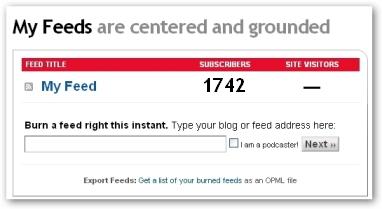
We will use our “My Feed” feed - the names have been changed to protect the innocent.
Step 2: See More About Your Subscribers
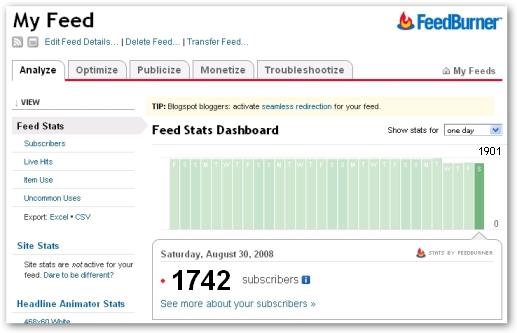
Select “See more about your subscribers”.
Step 3: FeedBurner Email Subscriptions
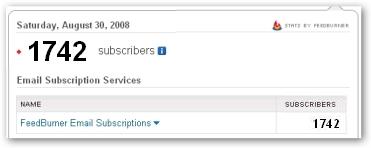
Within the “Email Subscriptions Services” section select “FeedBurner Email Subscriptions”.
Step 4: Manage Your Email Subscriber List
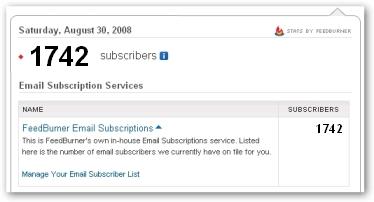
Select “Manage Your Email Subscribers List”
Step 5: Export to Excel
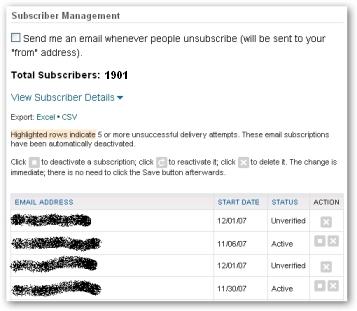
Select “Excel” as the export type. If you don’t have an application which can read Excel XLS files, then you can download the subscriber list as a text file in CSV ( Comma Separated Values) format.
Step 6: Save As
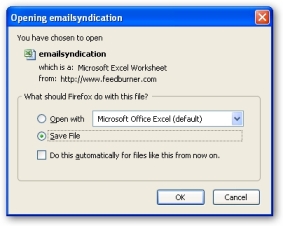
Save the file to your computer now rather than later from within the application used to view the file.
Yep, we use Firefox, as do most of the people who read our blog.
Step 7: Browse
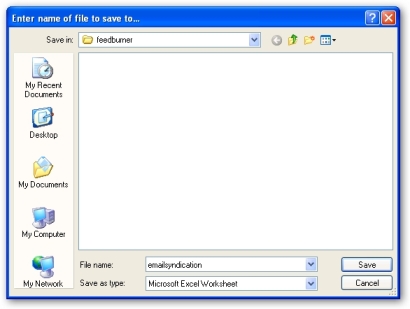
Browse to the folder you wish to save the file to.
Step 8: Download Complete
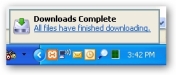
Wait for the file to be downloaded - should be quick. If your file is considerably large then congratulations, you must have lots of subscribers.
Step 9: Opening Downloaded File
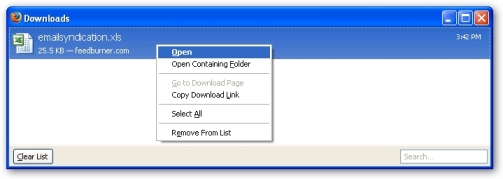
Open the file downloaded. Either double click the entry, hit Enter, or right click and select Open.
Step 10: Viewing Subscriber List in Excel
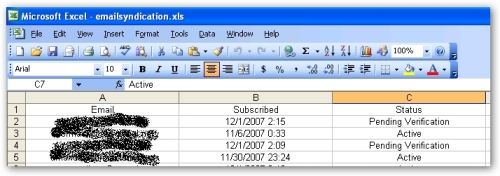
The data can now be viewed and manipulated within Excel.
Step 11: Sorting Subscriber List in Excel
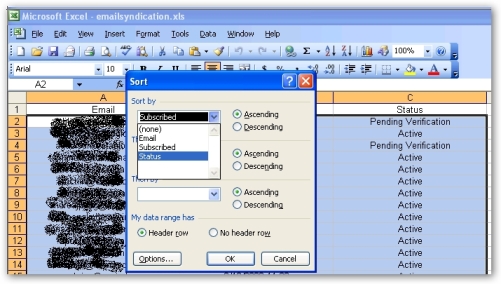
if you want to sort the data, so that all the Active e-mail subscribers are at the top for example, then make sure you are within any of the data cells, select Data - Sort and then select “Status” as the first column to sort by.
Don’t Spam
Remember, don’t abuse the privilege of having access to your subscriber’s e-mail addresses.
Sphere: Related Content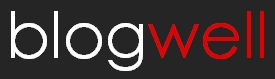

 Add to Delicious
Add to Delicious Digg This!
Digg This! Stumble This!
Stumble This! Mixx This!
Mixx This! Sphinn This!
Sphinn This!




 Add to Technorati
Add to Technorati
