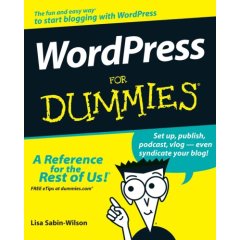
A few weeks ago, I had the pleasure of talking with
Lisa Sabin-Wilson, author of the new book,
WordPress for Dummies, for
Tech Talk Radio Australia.
Unfortunately my recording didn’t work out as well as I’d hoped  and the
interview was cut down to about six minutes; my producer,
Andrew McColm has promised to do another interview with Lisa in the coming weeks.
and the
interview was cut down to about six minutes; my producer,
Andrew McColm has promised to do another interview with Lisa in the coming weeks.
In the meantime, here’s a transcript of the interview:
Lid: WordPress for Dummies. Long time needed; now you’ve done it, what inspired you?
LSW: Very long time needed. It’s about time WordPress got into the dummies format for WordPress users everywhere. What inspired me to write it is my love for the product
I’ve been using WordPress since 2003 which is when it first came out. I was originally using Six Apart’s product, Movable Type, to blog with, and when WordPress came out I made the move and haven’t looked back since
Lid: So why is WordPress so great?
LSW: There are several reasons why WordPress is so great. It’s free; and that appeals to people everywhere, from all walks of life. The biggest reason - it is so easy to use.
The really great thing about WordPress is that is perfect for the beginner who doesn’t necessarily know anything about coding HTML, or PHP, or CSS, or any of those alphabet type names. It is perfect for the new user because they can just log in; start posting, publish, and they’re done; their blog is up and they’re speaking to the world.
But what is excellent about it is that the product is so flexible, and so sensible that advanced users who do know, and who are savvy with web development, CSS, theme development, and PHP can also extend the product to fit and suit their needs as well. So it kind of covers all walks of life from a technology standpoint.
Lid: It also doesn’t dump advertising generally on your site
LSW: No it doesn’t advertise at all on your site
Lid: Tell me about the different flavors because this is where a lot of confusion stems from: dot com, dot org and MU.
LSW: There are the three different versions which are covered in the book; it gives a version of WordPress for everybody. So if you start with WordPress in its basic, simplest form, you’re talking about
WordPress.com which is the hosted version of WordPress.
And what’s really nice about WordPress.com is that anybody can set up a WordPress powered blog within five minutes. They don’t have to install any software, or configure anything, or pay for Web hosting because it is all free, and the WordPress.com folk take care of all of that for you. It’s all right there and you don’t have to do a thing.
The next step from there is the
WordPress.org software which is considered self hosted. What you need for that, is you do need a Web hosting account, you do need to have a domain name, and you will have to install the software on your own server, so WordPress.org does require a bit of technical knowledge and ability, whereas WordPress.com doesn’t require that at all.
And then
WordPress MU – MU stands for multi user, and you will find sites like
James Farmer – who is down there with
WordCamp [Melbourne] this week, using it for his very, very successful place at
edublogs.
WordPress MU is actually the software that WordPress.com runs on, and it allows you the ability to run several blogs on one domain. So you can have users signing up with just their user name and they could have a blog on like lidija.wordpress.com, and it allows you to have several hundred, up to thousands of blogs, within one network. So, it’s really good for blog communities and blog networks; people that want to really go in that direction.
So WordPress covers all genres of bloggers out there, which is a whole other thing that makes them really great.
Lid: With MU – is there a cost involved with that?
LSW: No, as with everything else with WordPress, MU is free. WordPress.com, WordPress.org, WordPress MU – it’s all free, open source software and anybody can use it.
Lid: What about spam - how do they deal with that?
LSW: Spam is a problem with any blogging platform, it doesn’t matter what you’re using whether WordPress, Movable Type. The folk at
Automattic, which are
Matt Mullenweg and the guys who are behind the WordPress development, developed a plugin for combating spam called
Akismet.
It is a very popular plugin for WordPress, that kind that stops spam in its tracks. It checks the comments and trackbacks that are coming into the blog, runs it through several different spam filters, and makes a determination on whether or not it is a legitimate comment or if it is spam.
When Akismet hit the market it really made a huge - tremendous - difference with the amount of spam bloggers were getting on a daily basis, because we get upwards of several hundred, several thousand comments per day and it gets a little hairy.
Lid: Should users delete it, or mark it as spam?
LSW: Akismet learns, it learns with user input, so if everybody is marking these comments as spam, it allows Akismet to recognize these types of comments, either from their IP, or different headers they are sending to the server, so that they can filter them as spam in the future. Hopefully at some point they’ll be able to catch all the spammers - which would be really nice.
Lid: How does WordPress compare to the other products – Movable Type, Blogger, TypePad
LSW: To be fair to the other products out there, and I do want to be fair, each provides a different type of service depending on what you want to do for your blog; I’ve worked with probably all of the blogging platforms available out there and what I’m finding is that WordPress is easy to use.
I set up Web sites and develop Web sites for my clients. My goal is to create and set up sites that my clients are able to manage and maintain themselves - not have to pay me to maintain them for them.
[Lid: Lisa’s business is
E.Webscapes]
Lid: Wall Street Journal, New York Times: Who else is using WordPress?
LSW:
Wall Street Journal,
New York Times,
Le monde in France,
Harvard University,
CNN, and lots of celebrities are using it.
Rosie O’Donnell is using it to power her blog.
WordPress exploded; it really exploded. It is a very popular software and I still believe the reason for that is because it is so easy to use. And that it’s free. These companies are able to pay, but they choose wordpress because they find it to be easier for them and the people that work for them to use and update and maintain their websites
Lid: So who is blogging - why do people blog, and what types of people blog?
LSW: Types of people range from people who want to post pictures of their cats and dogs, to people who are running businesses large and small. Personal bloggers use WordPress and blog on the Internet to keep in touch with friends kind of as a hobby to do, but you’ve also got businesses who are using blogs to reach their consumers and reach their client base interact with their client base and create more of a presence the Internet, which is really, by the way, important for businesses these days - to have that Internet presence. And to have a blog really allows you to do that, because not only are you present on the Internet, but you’re interacting and there is feedback back and forth between you and your consumer base, which consumers are expecting more and more of.
Lid: Tell me a little about plugins and themes and tricky things
LSW: With WordPress.com you’re not able to use plugins. You’re not able to install them and you can only use the themes that they have available to you. So, what we’re really talking about when we talk about using WordPress plugins is the WordPress.org self hosted software.
So you have your hosting account, you’ve installed WordPress, and now you’re able to expand your blog and your site through the use of WordPress plugins. And there are literally thousands of them available out there. You can find them by searching Google, but you can also find them at the WordPress.org website. [
WordPress Plugins]
These plugin developers create plugins that allow you to do things like give your readers the opportunity to subscribe to your blog via e-mail. If you subscribe to my blog via e-mail then you would get an e-mail every single time I made a new post to my blog. So if you were that interested in what I had to say that would be great.
But that is not something WordPress does out of the box. That would be an example of a plugin or if you want to think of it as an add-on.
There are literally thousands of possibilities of what you can do in terms of managing comments, managing your posts, creating image galleries, using a lot of the social media sites, like Digg, Technorati, or Netscape.com. You can do anything from provide a better experience for your readers, increase publicity on your site, and even revenue - make money with your site. A lot of big bloggers are making some decent cash running WordPress blogs.
The themes, same as the plugins, there are thousands of WordPress themes out there. There is one website,
themes.wordpress.net. There, users can find thousands of themes that they can just download, install on their blogs and activate with just a click of a button. It allows you to have a different theme, or find a theme that you like, or change your theme every day if you really wanted to; I mean the possibilities are really endless. And again, all; of this stuff is free.
Recently Matt Mullenweg who is kind of the head honcho over there, came in and took over the theme site a few moths ago, and cleaned it up, and made sure that the themes there were decent working themes and good representations of WordPress. That would be the best bet for people looking for free wordpress themes
Lid: He pulled out stuff that had ads embedded in it didn’t he
LSW: There was a strange trend going on for the last year. We were speaking of spammers, comment spammers, and the same genre of people found out that it is not that difficult to get a link to their site by creating WordPress themes and putting their links, in essence, in the footer of the site. So all of a sudden at the WordPress theme site, you saw hundreds of themes going up with gobs of advertising links at the bottom. Same type of stuff you see in your comment spam box – Viagra, porn sites, pharmaceutical companies - all in the footer of these WordPress themes. It kind of left a bad taste in the mouth for a lot of people in the WordPress community.
Lid: What are your 3 favorite plugins?
LSW: There is a plugin
Alex King made called
Share This. Once you’ve installed it on your blog, it puts a little icon on every singe post you make that allows users to submit your post to the various bookmark sites Digg, Technorati, Netscape.
Before Alex’s plugin, you would have seen a lot of blogs with all of those different social bookmarking icons underneath the post – so you could have anywhere from 5-12 icons mucking up the look of the post. That I love, my clients love that. It cleans everything up and it makes it very simple.
He’s got his WordPress projects listed on his site, and he’s developed several very useful [plugins]. He’s actually one of the original developers of WordPress. I don’t think he’s working with them anymore but he is very involved in the WordPress community through providing great plugins and again, free.
Lester Chan. He is a student, and he uses his WordPress plugins to put forward as he is going through school. People make donations to him because his work is fabulous. He’s got a couple of plugins that are just fabulous and one is called
WordPress Print, and once you’ve installed it, it allows you and your readers to click an icon in your post, and it creates a beautifully formatted post that you can print
WordPress Database Manager, which is not a plugin that provides much value for your readers but it is a good plug in for you, the person that is managing the website because it allows you to manage your database, which is your mySQL database, that stores all of the data from your blog; all of your posts, comments, trackbacks, all settings, links categories – everything.
And it allows you to make a very nice back up. If I can just say a word about back ups – any WordPress users, it is really essential and extremely important to keep that database backed up because should anything happen to it; you lose everything you’ve worked for.
Lid: Business blogging - where is that going?
LSW: Business blogging has yet to reach its potential. I think that over the last couple of years there has been a real surge in business blogging and business are trying to make their way, and muddle through, and find their niche in the blogging market.
I think that as time goes by, people that are consumers of Internet technology are really learning and discovering the potentials are there. You’re seeing the emergence of social networking, you know like Facebook and My Space and Twitter, and all of these different types of social networking sites that are changing the face of PR and Marketing. I think we’re going to see some more refined emergence of business blogging out there as people really fine tune what they’re doing. Using blogs for business is really a great tool, really a super tool for reaching consumers, client base, colleagues, and networking.
Lid: Future of Web publishing?
LSW: Interesting. You talk to people and think, what is the next great thing, what is the next new thing? And blogging really hit the Internet 2004 ish, 2003 – when it really became the big thing, and as I said, it is going to become more refined now as people are using it more as community rather than individual blogs.
We’ll start seeing communities of niche areas and niche markets when it comes to businesses and when it comes to personal blogging your going to a see a lot more communities revolving around different interests. It already is becoming more of a group effort as people contribute to the discussion and conversation regarding several different topics of interest – you can find a blog on about just about anything; and if there is a blog about it there is a group about it; changing the conversation and changing the discussion on the Internet. It’s very exciting to watch and experience.
Lid: Blogs – the word blog – had this awful stigma attached – that’s changed a lot recently
LSW: I have been doing it since about 1998. In terms of Internet years, I’m just ancient. Then, you didn’t even want to admit you even had a blog because it was so ridiculous and it had that stigma attached to it you know, “Internet blog” but it has really gained a lot of street cred; credibility because people are seeing it as a really viable tool.
We talked about business, but aside from business blogs, in the area of politics, at least in this country, in the United States, blogs have a real strong voice here and politicians in our government, from 2004 have really recognized the power of what they call the citizen journalist; the power of the voice, and blogs really started giving the average Joe a voice in what is going on in this country. I think that blogs now are recognized by media, by government, by business, as a real solid strong force to be reckoned with
Lid: Your website,
Just a girl in the world, how did you get the name?
LSW: So many people ask me that, and it is such an easy question. It is the name of a
song by a group called
No Doubt, and a singer by the name of
Gwen Stefani. I like that song because it just says, tongue in cheek, I’m just a girl - what could you expect form me? The feeling behind it is, don’t underestimate me just because I’m a girl.
In the tech field, not so much now, because we are becoming more aware, but back when I first started in technology, women were a rare presence and so I became the token geek girl in my professional circle. I’ve had the domain for about 5–6 years now. Just a girl in the world
Lid: If anyone wants to know more about your book, they can just go visit your site at just a girl in the world – links form there I take it?
LSW: I do post regular updates – I have been writing this book since January 2007 and so though all that if anybody is interested, they can read my archives. Sort of read the path and journey that I’ve been on with this book during this past year.
Lid: Give us a brief overview of how it all came to be?
LSW: I was approached. It came about from a speaking engagement that I had in 2006. I spoke at the South by Southwest Interactive Conference, an annual conference held in Texas every year. I was a panel speaker there on the topic of Web design and blog design, and of course using WordPress as an example of what you can do with blogs and how you can make them look nice.
Through that I made several contacts from the industry and one of them was with an author who had authored several Wiley books in the past, and she had approached me with a publisher, one of the acquisition editors from
Wiley Publishing, whether or not I would be interested in publishing, co-authoring a WordPress for Dummies book at the time. And I thought I can co-author, that is not a big deal, I can write a few chapters on WordPress and what I know about WordPress.
And that worked. As long as I’m sharing the blame with somebody, and that was in March 2006. I really didn’t hear anything for the rest of the year until December 2006 when the editor from Wiley contacted me and said, “You know, we thought you’d like to be the co-author, but how would you like to be the lead and only author of the book because the other person we have in mind just can’t.”
I like WordPress, I love WordPress. I’ve used it so much and the opportunity to share my knowledge and to share my passion about the product really inspired me to say, yeah I’ll take a chance, and jump off that cliff and write a book. My English teacher would be laughing right now.
I started in January of 2007 and finished officially in September of 2007 and it was quite a ride because between those months, WordPress released 3 or 4 different versions of the software.
Every time I got one of those e-mail updates, “We’re anticipating the release of the new version of WordPress,” I’m going ‘NOOOO – stop” but, WordPress is a very progressive platform and the developers are aggressively trying to make it the best it could possibly be, so I can’t fault them for that - and I couldn’t ask them to slow down just because I was writing the book.
Lid: Google likes WordPress; they seem to get into results very quickly.
LSW: WordPress blogs do that. It has a lot to do with how permalinks are structured in WordPress. If you’re using the custom permalink option you can set your permalink to whatever you’d like, but if you do a post called WordPress for Dummies, those words are actually in the URL and search engines love that.
There are some SEO or search optimization tips for WordPress in the book as well.
SEO, a lot of it is common sense if you start to understand how the search engines work, and what they are looking for. And really, anyone can do SEO on their own site by doing a little bit of research and using WordPress.
Lid: If you had to recommend three really great sites for bloggers to get reputable information from, what would they be?
LSW: To blog well, as business and to make money,
Pro Blogger. He runs an extremely successful, very popular site and it is that way because he provides very useful content; brilliant content.
Weblog Tools Collection. That is a site that provides you with all sorts of information about blogging, but they have a special focus on WordPress. You will find weekly updates about new WordPress plugins, new WordPress themes, new that you can do with WordPress to make your blog better, or make more money, or that type of thing
The final place that I would recommend for bloggers that are looking for information on WordPress is
Blog Herald
Lid:
Lorelle is writing there now isn’t she?
LSW: She blogs at lorelle.wordpress.com, you can also find her at Blog Herald. She recently wrote and published a new book called
Blogging Tips: What bloggers won’t tell you about blogging, and I have read, I haven’t gotten myself a copy yet, but I do have it on order, but I have read extremely good reviews about that book where she provides information to bloggers about content, about keeping readers engaged and she is just a vessel of knowledge when it comes to blogging and when it comes to WordPress. She has got an amazing knowledge about WordPress; I believe she is one of the main contributors to the wordpress codex.
Lid: She is. She spoke at WordCamp here in San Francisco and gave a book to everyone who attended.
Lid: If you’re a WordPress user, Google WordPress for Dummies, go to amazon.com, buy the book, and then you should do a review because people like to see what others think.
LSW: Yes, the reviews are very, very helpful, and I would be interested to hear feedback from readers of the book. It is something to work on a project for an entire year, but it is really nice to get feedback on it, and to know that your hard work really resulted in helping people find their way
Lid: Lisa thank you so much for your time.
LSW: Thank you Lidija, it’s been a lot of fun
Sphere: Related Content
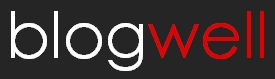
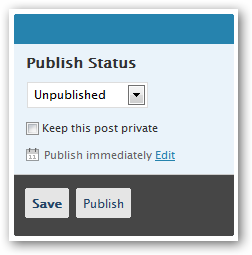
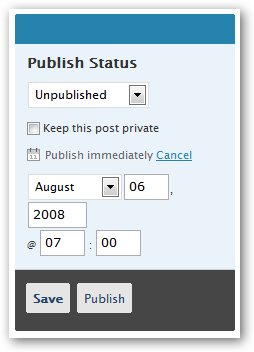





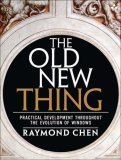
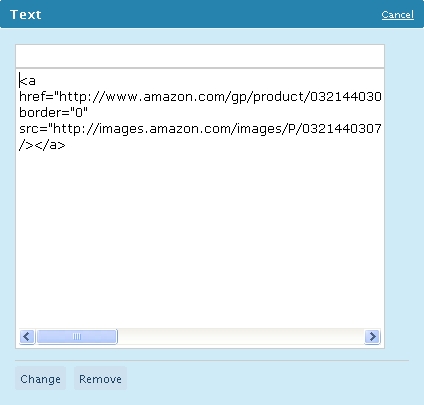
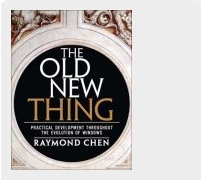
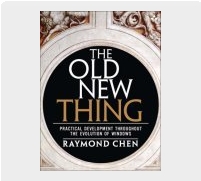
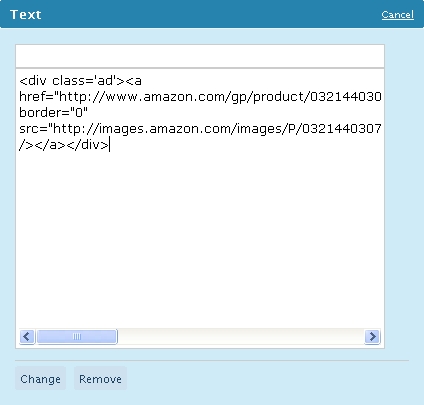
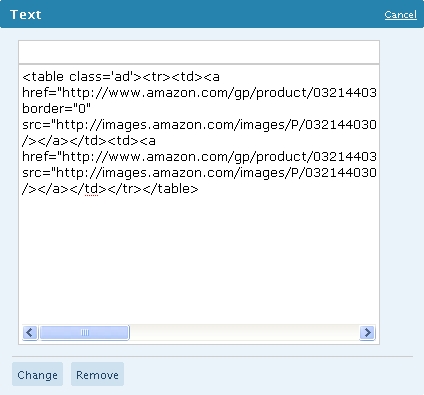
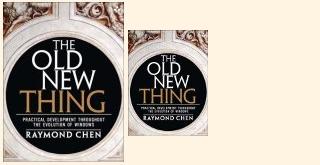
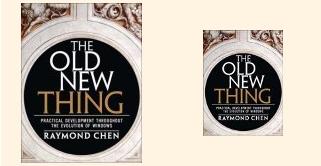



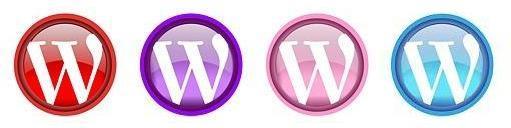
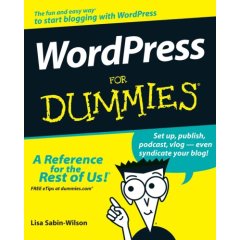

 Add to Technorati
Add to Technorati

