Let Your Server Update Your Copyright Year
2008 is now 48 days old, yet there are a number of sites which still think its 2007.
To name but a few:
Rather than include the year in the site’s footer as text, which has to be manually updated, why not use the date on your server to do the work for you.
If you use PHP on your server, like every WordPress blog does, you can replace “2007″, or even “2008″ so you are ready for next year, with the following snippet:
<?php echo date(’Y'); ?>
Although this does rely on server’s date and time being correct. You can ensure that your server has the correct date and time by synchronizing your server with an Internet Time Server. The National Institute of Standards and Technology provides a number of time servers through the United States. Be sure to check the status of the time servers to help you make the best choice.
Love or hate them, Microsoft provides a list of time servers available throughout the world.
For Windows users you configure the use of an Internet Time Server within the “Internet Time” tab of the “Date and Time Properties” section of the Control Panel - just make sure that you have set the correct time zone.
Rather than exclusively copyrighting the content of your Web site or blog, wouldn’t it be better to allow people to re-use the content and give a credit in return? For businesses who wants everyone to know about their products this would be the sensible approach.
BlogWell uses a Creative Commons licensing, which allows anyone to share and remix our work, provided we receive an attribution and that any such work is licensed in a similar manner (i.e. it too can be shared and remixed by others). You can see the specific license we use in the footer - check it out.
We suggest that you should review the reason why your site contains a copyright - most times this is simply due it being present in the site template or WordPress theme.
Sphere: Related Content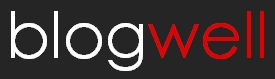
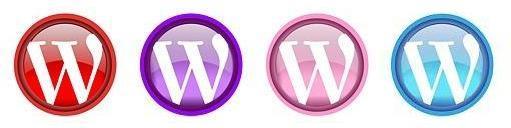
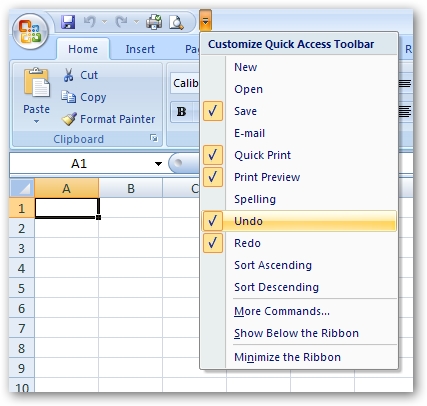

 Add to Technorati
Add to Technorati


