Frustrated with taking pictures of the screen using the standard PrntScrn and Alt-PrntScrn keys?
Ever tried to take a picture of the Alt-Tab open applications box? Check this out:
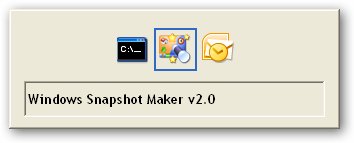
What about those applications which don’t have straight line borders?

What about a picture of an application, and just the application, with the menus displayed? You can’t use Alt-PrntScrn as the Alt makes the menus disappear.
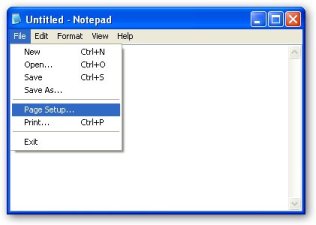
What about just the menu?
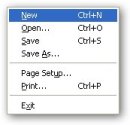
What about just some random region of the screen, without needing to use a picture editing application? The system tray:
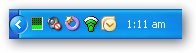
Or just the notification icons:
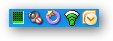
What about just a little piece of an application?
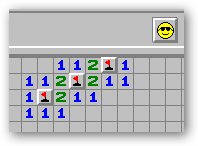
Well, all this is done by WinSnap, an application created by Alexander Avdonin, and you can check out information from his Web site at http://www.ntwind.com/.
And once you start using it, your documents and presentations will look more polished and you will think “how did I survive without it”.
Here is how each of the above was done:
• Alt-Tab open applications box – Region capture (Ctrl-Alt-PrintScreen) mode with 5 second delay to allow you to display the Alt-Tab open applications box and then select the top left and bottom right points of the region to be captured.
• Skinned application – Application capture (Ctrl-PrintScreen) mode.
• Notepad with menus – Application capture (Ctrl-PrintScreen) mode with 5 second delay to allow you to display the menu.
• Notepad menu – Menu capture (Win-Ctrl-PrintScreen) mode.
• System Tray – Object capture (Shift-Ctrl-PrintScreen) mode and select the system tray.
• Notification icons – Object capture (Shift-Ctrl-PrintScreen) mode and select the notification icons.
• Portion of Minesweeper – Region caption (Ctrl-Alt-PrintScreen) and select top left and bottom right points of the region to be captured.
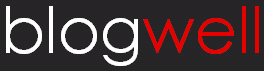




Dam this suckt